
Reading lists - frequently asked questions
Find answers to key questions about using the reading list system.
Do you have a question that isn't answered here? Email our Reading List Support Service for further guidance.
Adding resources
Can I add videos to my reading list or is it just for books and journal articles?
You can add any content that you find online including content from platforms such YouTube, Kanopy and Box Of Broadcasts. Our copyright pages provide advice about screening films online for teaching.
Will the library always buy ebooks for items on reading lists?
Dependent on the cost, Libraries will buy a library ebook where available for:
- core items where we don’t already have an ebook
- recommended reading where we have no copy already in stock
Visit our Best Practice pages to find out more.
Will all students be able to access ebooks added to my list?
Library ebooks, just like all library books, will not be the same as owning a personal copy of a book.
Most offer an acceptable level of simultaneous use, though usually restricted to some extent.
Visit the ebooks page for more information.
The book I want to bookmark is available in both print and ebook format. Should I bookmark them separately?
If Libraries have a print and ebook available of a specific title you can combine the two into one single bookmark rather than bookmarking each separately.
- Use NUsearch to find both the print and ebook versions and display them on separate tabs in your web browser
- Bookmark the print copy as usual
- On the bookmarking page select Web address from the Add Field menu
- Go to the tab displaying the ebook record and copy the URL linking to the ebook itself (not the URL of the catalogue record
- Paste the URL in to the Web address field and make sure the Online resource box is ticked
- Select Create or Create and add to list to save the bookmark
How do I request digitisation of a chapter or article?
For material that isn’t available electronically, you can now make a digitisation request directly from your reading list.
Please visit our scanning pages for more information.
What do I do if I don't use a reading list and only need the digitisation?
Can I upload something I have downloaded and saved (eg a journal article)?
As a general principle you should always link to an online resource, rather than upload content.
For journal articles, where we do not already have subscription access we are often able to buy a copyright-cleared copy for this purpose.
Be aware that published material made available online on sharing sites may not fully comply with UK copyright law and so some care and judgement should be exercised in linking to them.
Visit the scanning/digitisation pages for further advice on how to request digitisations.
Can I upload a scan from a book I own?
Requests for scans from books should always be referred to the Library Scanning Service. This is so that we can ensure that all scans are provided legally and that all reporting requirements are met.
If you wish, you can provide paper photocopies to students without reporting this and can use either books you own or library books for this purpose. Photocopies must be no more than one chapter or 10% of the book.
Visit the scanning/digitisation pages for more information.
How do I add a law case or legal document?
Law Case reports and legal documents can be bookmarked and added to reading lists via law resources such as WestLaw, LexisLibrary and HeinOnline available via NUsearch.
Due to restrictions imposed by the publisher, in order to link to legal documents bookmarked from WestLaw, the following prefix will need to be added to the permalink created from the article record:
https://signon.thomsonreuters.com/federation/UKF?entityID=https://idp.nottingham.ac.uk/shibboleth&returnto=
Please email the Collections Team if you require help with adding Law Case reports and legal documents to your reading lists
How do I add content from Harvard Business Review?
Due to restrictions imposed by the publisher, it is not possible to link directly to Harvard Business Review content. Students will need to find these articles themselves.
Harvard Business Review is available from the EBSCOHost Business Source Premier database which you can find using NUsearch.
- Locate the article that you wish to bookmark (e.g. use the Publications menu in Business Source Premier to locate Harvard Business Review and browse to the year, volume, issue and page number that you require).
- Bookmark the article from the Detailed Record view.
Select Add to my Bookmarks and replace the web address by copying and pasting this URL: http://search.ebscohost.com/login.aspx?direct=true&db=buh&jid=HBR&site=ehost-live
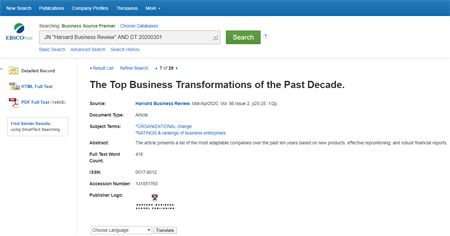
Can I import references from EndNote?
To import references from EndNote:
- Highlight the record(s) you want to export
- Click File and then select Export
- File name: enter a file name (must be a .txt file)
- Save as type: Text File (*txt)
- Output style: Select RefMan (RIS) Export
- Click Save
From the online reading list:
- Select My Bookmarks
- Select Add bookmark
- Select Import citations
- Find the file and select Import (At this stage, you can simply import the file to your 'basket' or you can additionally add the references to a new reading list.)
If the import is successful, you will receive the following message:
"RIS file has been successfully submitted. Importing resources takes a little time. Some entries may need slight modifications in order to link to our holdings in UNLOC. If you have any problems please contact Collections."
What is the quickest and easiest way to update a book that is already on a reading list to a more recent edition?
As part of the library review process we check for newer editions of titles, purchase copies and replace the link on the reading list (unless you tell us you require a specific older edition).
If you are aware that a new edition of a text has been published, you can add a library note to the older edition on the list to alert us of the need to purchase the newer edition. Alternatively, you could update the list yourself by adding the new edition to the list and removing the old one. View the video to learn more about adding and removing resources from a reading list.
Back to the top
Publishing your list
Do I need to create a new list each year?
There is no need to create a completely new reading list each year.
In June we roll-over all published lists on the system to create a new copy for the next academic year which you can edit if you wish before making available to your students.
Can a list that is no longer needed be removed from the system?
How long does it take for Libraries to check a list when it has been published?
We have published guidance on the best time to publish your list.
Publishing during the "green" period gives Libraries the best chance of having resources available for the start of the teaching period.
How will I know that Libraries have checked my list?
When you publish your reading list the library will be notified.
We prioritise ordering items currently not in stock items before reviewing the list more thoroughly.
You will receive an email when the review process is completed.
Can I add items or make further changes to my reading list after it's published?
Yes, further edits can be made once a list has been published and you can add items throughout the academic year.
Once you have made your changes remember to publish your list so that the latest version is visible to the students and for Libraries staff to check through the changes.
Back to the top
General queries
I can't find my module in the hierarchy. What should I do?
How can I track changes to my list?
You can track changes to your reading list by clicking on the View menu and selecting Recent changes.
This shows when changes were made, the reading list status, i.e. draft/published/archived, and how many items have been added or removed.
It’s possible to see specifically which items have been added or removed by clicking on the ellipsis (...) and selecting More details.
Can I change the citation style of my list?
To change the citation style for your reading list, click on the Citation style menu.
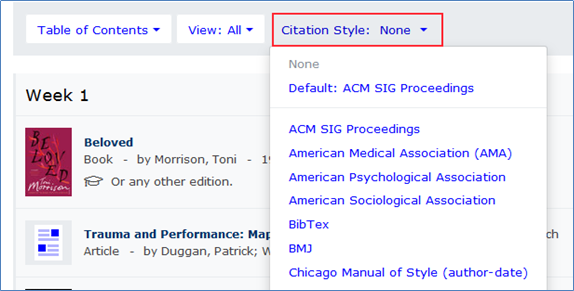
If a citation style you wish to use is not displayed, please email reading list support and we will investigate if it can be added.
Can I find out how my list is being used?
To view usage of your reading list, click on the View menu and select Analytics.
The first time you do this, a pop-up tutorial will appear which will take you through some key features, e.g. page views and page clicks within a particular time period.
It is possible to view the tutorial at any time by clicking on the green Tutorial button.
How to view analytics video
Can I make a copy of my list?
You can make a copy of your list by clicking on the Edit menu and selecting Copy list.
You will be prompted to give the new list a name.
Can the same list be used in China and Malaysia too?
Although the same reading list software is used across all three campuses, each is hosted separately to link through to availability of library stock locally.
If you would like to copy a list to be used on another campus, email reading list support for advice.
Back to the top
More information