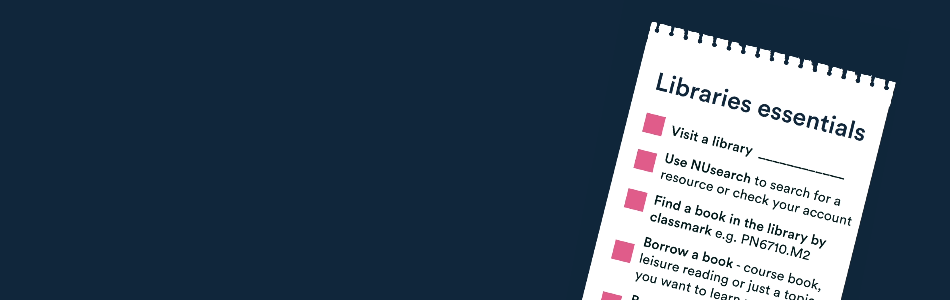
Libraries essentials
Get started with using our library spaces, services and support.
Your guide to using our libraries
Visit a library
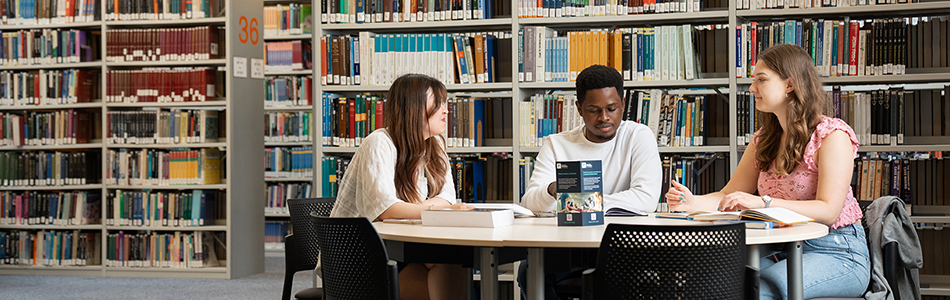
You can use any of our eight libraries. Each is home to subject-specific resources, a wide range of study spaces, IT facilities and space to take a break.
Don't forget to bring your University Card for entry and to borrow books. What happens if I forget my card?
Visit our libraries
Use NUsearch
NUsearch is the University's library collections discovery tool.
Use NUsearch to manage your library account, search our collections, place Click and Collect and interlibrary loan requests and access thousands of e-resources including ebooks and ejournals.
Looking for a print item? NUsearch will tell you the item's availability and location (classmark and library).
NUsearchNUsearch help
Find a book in the library
Looking for a specific book or journal? You will need the item's location and classmark. A classmark contains letters and numbers and groups titles on similar topics.
- Search NUsearch for the book’s title, author or subject area e.g. Understanding comics
- Make a note of the book’s location, classmark and availability eg. Hallward Library PN6710.M2
- When in the library, check the signs at the end of the bookshelves to find the right shelf for your classmark
- Follow the classmarks in alphabetical and numerical order to find your book
Need help?
Ask any member of Library staff - they will be wearing a blue lanyard.
Click and Collect
If you are unable to make it to the shelves or would like us to deliver books your preferred library - place a request on Click and Collect request on NUsearch and we'll let you know when your book is available to collect.
Borrow a book
Borrow your books using our self-service machines.
- Select Borrow Items on the self-service machine
- Tap your University Card on the reader
- Place the books on the platform. A green tick shows on screen when complete.
About your loans
- You can borrow up to 60 books from our libraries. You will need your University Card.
- Books are usually issued for seven days and will automatically renew unless someone else requests them.
- Items in high demand will be issued for a shorter period of time (usually two days) and will not auto-renew. Check the self-service machine screen to see if this is the case.
- We will email you to let you know if your book hasn't renewed and should be returned.
- Return any books on time to avoid fines.
Book study space and check-in
Drop-in to any of our libraries to use any available non-bookable space or book space in advance online using Click and Study.
We offer a range of spaces including quiet, silent, group and postgraduate spaces as well as dedicated study spaces for students who are eligible for Enhanced Library Support.
If you book a space, don't forget to check-in within 30 minutes using the code in your confirmation email.
Booking study space and checking in
Join a studying effectively webinar
We offer a range of free webinars throughout the year to help you develop your study skills including writing, referencing, dissertations, using NUsearch and more.
Upcoming sessions
There are no results that match your criteria.
All library events and webinars
Take a break in the game zones
Watch TV or film for free
Did you know your Library account gives you access to a wide range of digital resources including TV, film and theatre recordings?
- Box of Broadcasts: record any broadcast programme from free-to-air TV and radio channels and access an extensive on-demand archive
- Kanopy: an on-demand streaming service that offers thousands of award-winning documentaries, training films and theatrical releases.
More about Libraries
Everything you need to know to get started with our libraries.